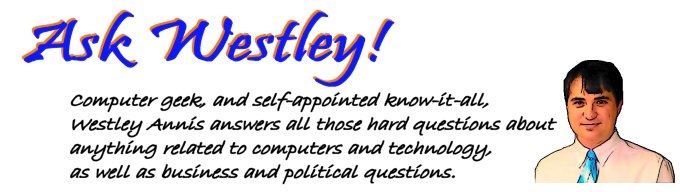
How to add a second CD/DVD driveQuestion asked on August 2, 2005 9:25 PM :: Permalink :: Comments (0) :: TrackBacks (0)Although the links in this article are geared towards the Dell Dimension 4600, the actual steps are generic enough to be of use to anyone looking to add a new CD/DVD drive or replace an existing one. Most CD or DVD drives do come with a new ribbon cable and mounting screws. If the drive is capable of burning a new disc, it will also come with some burning software. Two favorites are Nero 6 or Roxio's Easy Media Creator. The versions shipped are usually lite versions and don't have the full features of the store bought package. If you do not have a new ribbon cable, no big deal since you probably already have a cable inside your machine that you can use. The mounting screws are usually the biggest problem. If your adding a new drive and don't have the mounting screws that come with it, you'll need to get a few 6-32 1/4 inch machine screws. Look for the smallest head you can find. Once you have all your parts on hand, it's time to start the installation process. Full instructions for the Dell Dimension 4600 are available from Dell's web site here. Just scroll down until you reach CD drives. The condensed version is lsited below. 1) Shut the computer down, disconnect all cables, and move the PC to a flat surface that you can work on. When you turn your computer on again, Windows XP will recognized the new drive and load the approriate drivers. You can then load any burning software that came with the drive or use Windows XP's built-in burning software. CategoriesPC Hardware
0 TrackBacksListed below are links to blogs that reference this entry: How to add a second CD/DVD drive. TrackBack URL for this entry: http://www.askwestley.com/cgi-sys/cgiwrap/wannis/managed-mt/mt-tb.cgi/9 |
| ||||||||||||||||||







Leave a comment