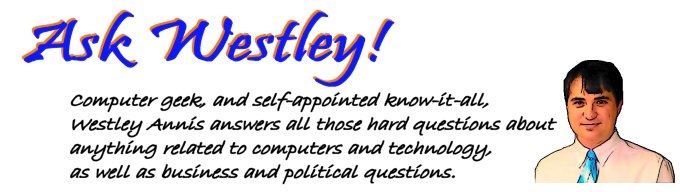
How to use Windows XP Remote Assistance behind a firewallQuestion asked on July 25, 2005 6:45 AM :: Permalink :: Comments (0) :: TrackBacks (0)Windows XP Remote Assistance allows you to have someone else connect to your computer over a network connection for training or technical support purposes. Both you and the person connecting to your machine can view your Desktop and any applications that may be running. However, the person connecting remotely cannot do anything on your machine, such as move the mouse or use the keyboard, until you have granted them permission to do so. Remote Assistance is built on the same technology as Windows Terminal Services and Windows XP Remote Desktop. Before someone can connect to your machine you have to send them an invitation do so, usually thru email. The email contains a file attachment with named RAInvitation.msrcincident for the invitee to double-click on to connect to your machine. Should make it all a simple matter of invite, email, double-click, bam! You're connected. You actually run into two problems, especially for those who are using high-speed Internet connections behind a router/firewall. One, the address of your computer, which is inside the RDP file, is going to be your private IP address for use behind your router. The invitee is usually not connected to your network so he can't reach that address. Two, your firewall is most likely blocking port 3389, which is the Internet port that Remote Assistance works with. So, how do we clear this up? Let's start with problem one first, your IP address. Save the invitation to a file first, by clicking on the Save invitation as file option. This will save it in your My Documents folder by default, although you have the option of changing locations. Open your My Documents folder, find the RAInvitation.msrcincident file, right-click on it, select Open With from the menu, then select Notepad. You're now looking at the XML formatted data that is your invitation. <?xml version="1.0" encoding="Unicode" ?><UPLOADINFO TYPE="Escalated"><UPLOADDATA USERNAME="Owner" RCTICKET="65538,1,192.168.1.195:3389;Server:3389,*,vIVJ0wXdKVojxwE8G9r
3cwyY8xLmqnvQmdjkElWA84Q=,*,*,ofzeBc3RjJoErIZFCKACEgKxVQ4=" RCTICKETENCRYPTED="1" DtStart="1119369569" DtLength="43200" PassStub="n8!8LhEcggQ5iA" L="0" /></UPLOADINFO>
Everything is contained within the data string labeled UPLOADDATA. More important, what we are worried about is the information inside the string RCTICKET. It is pretty easy to pick out the IP address, which starts after the second comma (192.168.1.195 in this example). By changing the IP address to match your external IP address, the invitee will be able to find your router from the Internet. The simplest way to get your IP address is to visit http://www.whatismyip.com/. Only thing this website does is display your IP address. Make the change to the IP address and close the file, saving your changes. Before emailing the invitation off, you need to configure your router to send all traffic over port 3389 to your machine. Since there are many different types and brands of routers, each of which is configured differently, I can't give you specific information on how to do this. Check your documentation on how to configure Virtual Servers and point 3389 TCP to your computer. CategoriesMicrosoft Windows
0 TrackBacksListed below are links to blogs that reference this entry: How to use Windows XP Remote Assistance behind a firewall. TrackBack URL for this entry: http://www.askwestley.com/cgi-sys/cgiwrap/wannis/managed-mt/mt-tb.cgi/4 |
| ||||||||||||||||||







Leave a comment